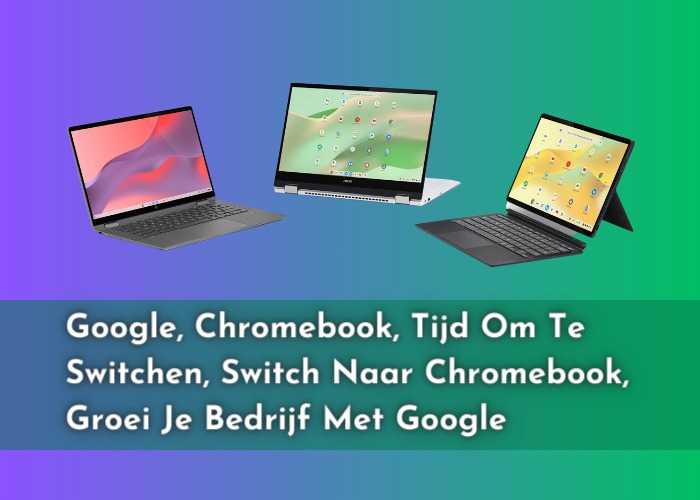How do I add extensions to Tableau?

How do I add extensions to Tableau?
Adding extensions to Tableau allows you to enhance the functionality of your Tableau dashboards by integrating custom visuals and features. To add extensions to Tableau, follow these general steps:
Choose an Extension
Before you can add an extension, you’ll need to select or develop one that suits your needs. You can find pre-built extensions on the Tableau Extension Gallery or create your own using HTML, CSS, and JavaScript.
Install and Configure Extensions
Extensions are typically hosted on a web server or within your Tableau environment. Ensure that your chosen extension is properly installed and configured for use.
Open Your Tableau Workbook:
Launch Tableau and open the workbook you want to work on.
Add an Extension Object
In your Tableau worksheet or dashboard, locate the “Objects” pane.
Drag and Drop the Extension Object
Drag the “Extension” object from the “Objects” pane and drop it onto your worksheet or dashboard canvas.
Configure the Extension
Once you’ve added the extension object, configure it by selecting the extension from your list of installed extensions. You may need to provide additional settings or parameters, depending on the extension’s requirements.
Connect the Extension to Data:
Many extensions require a data source connection. Configure the data source by selecting the appropriate dimensions and measures to connect with the extension.
Design and Format
Customize the appearance and layout of the extension within your worksheet or dashboard. You can use Tableau’s formatting options to make it fit seamlessly with your existing visuals.
Publish and Share
Save and publish your workbook as needed. Share it with others, whether through Tableau Server, Tableau Online, or other distribution methods.
Interact with the Extension
Once published, viewers of your workbook can interact with the extension just like any other part of the dashboard. Extensions can respond to user actions, filter data, and provide additional insights.
It’s important to note that the process of adding extensions may vary depending on the specific extension you’re working with. You may need to consult the extension’s documentation for guidance on installation and usage.
Additionally, Tableau offers a JavaScript API that allows you to interact with and control extensions programmatically. This can be especially useful if you want to create more complex and interactive extensions that respond to user interactions and events.
Extensions can significantly enhance the capabilities of your Tableau dashboards by enabling you to integrate custom visuals, interactive elements, and additional data sources. When used effectively, they can help you deliver more valuable insights to your audience.
What is Tableau used for in accounting?
Tableau is a powerful data visualization and business intelligence tool that is widely used in the field of accounting for various purposes. Here are some of the common ways in which Tableau is used in accounting:
Financial Reporting and Analysis
Tableau allows accountants to create interactive and visually appealing financial reports and dashboards. This makes it easier to analyze financial data, track key performance indicators (KPIs), and gain insights into an organization’s financial health.
Budgeting and Forecasting
Accountants use Tableau to create dynamic budgeting and forecasting models. By visualizing budget data and comparing it to actual financial performance, organizations can make data-driven decisions and adjust their financial plans as needed.
Data Visualization
Accountants can use Tableau to turn complex financial data into easy-to-understand visualizations, such as charts, graphs, and heatmaps. This helps in presenting financial information to stakeholders and decision-makers more effectively.
Data Integration
Tableau can connect to various data sources, including accounting software, spreadsheets, databases, and more. This allows accountants to consolidate and analyze financial data from multiple sources in one place.
Profitability Analysis: Tableau can be used to analyze profitability by product, service, customer, or department. This helps accountants identify which areas of the business are most and least profitable.
Risk Management: Accountants use Tableau to identify financial risks and anomalies in the data. By creating custom dashboards and alerts, they can proactively monitor financial data for potential issues.
Regulatory Compliance
Tableau’s reporting capabilities can help accountants comply with financial regulations and standards. They can create reports and visualizations that demonstrate adherence to accounting standards and regulatory requirements.
Audit Support: During financial audits, Tableau can use to provide auditors with easy access to financial data and evidence. Auditors can analyze data more efficiently and thoroughly.
Cost Analysis: Tableau can use to analyze and visualize costs, including cost structures, cost drivers, and cost allocation. This helps organizations make informed decisions about cost reduction and efficiency improvements.
Revenue Analysis: Accountants can use Tableau to analyze revenue data, identify trends, and gain insights into the factors driving revenue growth or decline.
Internal Control Monitoring
Tableau can use to monitor internal controls by creating dashboards that track financial transactions, detect anomalies, and provide alerts when control thresholds are exceeded.
Performance Metrics
Accountants can create and monitor key performance indicators (KPIs) related to financial performance, helping organizations track their financial goals and objectives.
By using Tableau training in Chandigarh, accountants can transform raw financial data into actionable insights, improve financial decision-making, and provide stakeholders with clear, interactive reports and dashboards that enhance their understanding of an organization’s financial position and performance. This makes Tableau a valuable tool in the field of accounting and finance.
Read more article:- Kpongkrnlkey.