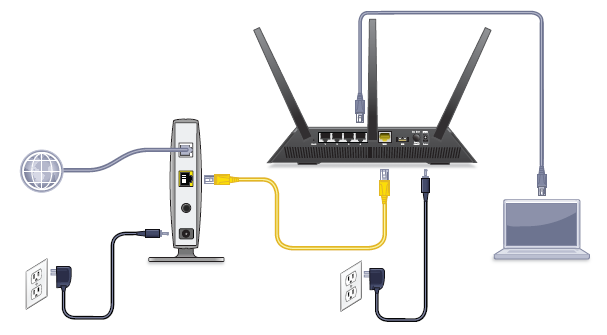Updating the Netgear Router Firmware – Beginner’s Guide

No matter whether you own an old Netgear router or have purchased a new one, you have to update its firmware. FYI, the firmware is a software component embedded in the hardware of a networking device like a Netgear router. It can be called the governing body of the router since it consists of instructions to be followed by the router if given any command. Thus, you should update the Netgear router firmware regularly. You can do this either with the help of the Nighthawk app or the routerlogin web portal. In case you don’t know the steps to be followed while updating the router’s firmware, you can rely on this guide.
How to Update Netgear Router via Nighthawk App?
The first method we mentioned for the router firmware update was the Nighthawk app. You can find the application easily on the Google Play Store or the App Store. But, make sure that you have installed its latest version on your WiFi client. Walk through the below-mentioned instructions to learn how to upgrade the firmware of your router through the Netgear Nighthawk app:
- First of all, connect your mobile device to the WiFi network that belongs to your Netgear Nighthawk router.
- Done with the connection process? Cool! Now, launch the Nighthawk application.
- Log in to your router using the valid admin credentials.
- You also have the option of logging in through the Netgear account details.
- Once done, you should find the Firmware Update tile and tap it.
- This action will take you to the Firmware Update window.
- Locate the Check Now option and tap it.
- The app will check if your router needs a firmware update or not.
- If you get notified about the new firmware version being available, consider giving a shot at the instructions appearing on the screen.
- Within a minute or two, the firmware of your WiFi router will get updated.
- Your router will reboot indicating that the process has been successfully completed.
In this way, the process to update the Netgear router firmware can be executed through the Nighthawk app. In case you do not want to opt for this method, you can take the help of the instructions highlighted in the next section that discuss the manual approach to update the router’s firmware.
How to Update Netgear Router Firmware via Web GUI?
The manual approach of updating the WiFi router firmware will require an Ethernet cable. The cable will be used for connecting your PC to the WiFi router. Therefore, ensure that you do not make use of a damaged cable. Once done with the connection process, you can start the firmware update. Here’s how:
- Switch on your PC or laptop and load an internet browser such as Chrome.
- Thereafter, visit routerlogin.net or try to access 192.168.1.1 IP if the URL does not work.
- Now, input the default password of the router and log in to it.
- Make your way to the Maintenance tab and then the Firmware Update section.
- Hit the Check Now button and let your router verify if a firmware version is available.
- Go through the on-screen instructions.
This is how you can update the firmware of your Netgear router via the web GUI. Know that some router models don’t let you check the availability of a new firmware version. Therefore, you are required to download the firmware file separately and upload it manually on the Firmware update window. Also, the default password of the router will not work for you if you have gone through the www.routerlogin.net change password process. Thus, take care of the same.
Takeaway
The guide to update the Netgear router firmware has now come to an end. You got to learn two different approaches to completing the firmware update. You also became familiar with the concept of uploading the firmware file manually on the router’s web-based management panel. We are hopeful that you will be able to upgrade your router successfully.
Just in case you are facing problems during the process, be very sure that you have not interrupted it by playing games on the dedicated device. Apart from this, be certain that you do not unplug your router from its respective power outlet or disconnect it from the main modem. Furthermore, make updating the router’s firmware your habit as it will keep security threats away.